一.Update the USB driver.
1.Click the search icon in the taskbar, enter Device Manager, and click Applications in the results.

2. Select the Universal Serial Bus Controller section to expand it, right-click the first controller, and select Update Driver.

3. Now select the first option to automatically search for drivers

4. If the system finds a new driver, it installs it. If you already have the latest drivers, you can also click to search for updated drivers on Windows Update.

5. This will take you to the Windows Update menu. Click Advanced Options.

6. Now select Optional updates. If you find any updates related to drivers, select and install them.

You must perform this procedure for all USB drivers in the Universal Serial Bus Controller section.
Of course, the last part of a Windows update only needs to be done once. After installing the latest drivers, the USB device should start working again.
二.Change USB power Settings.
1. Click the search icon on the taskbar, type Control Panel, and select an application from the results.

2.Select the power option.

3.Click Change Plan Settings for a power plan.

4.Now select Change Advanced Power Settings.

5.Next, click USB Settings to extend the USB Selective suspension setting and change its value to Disabled.
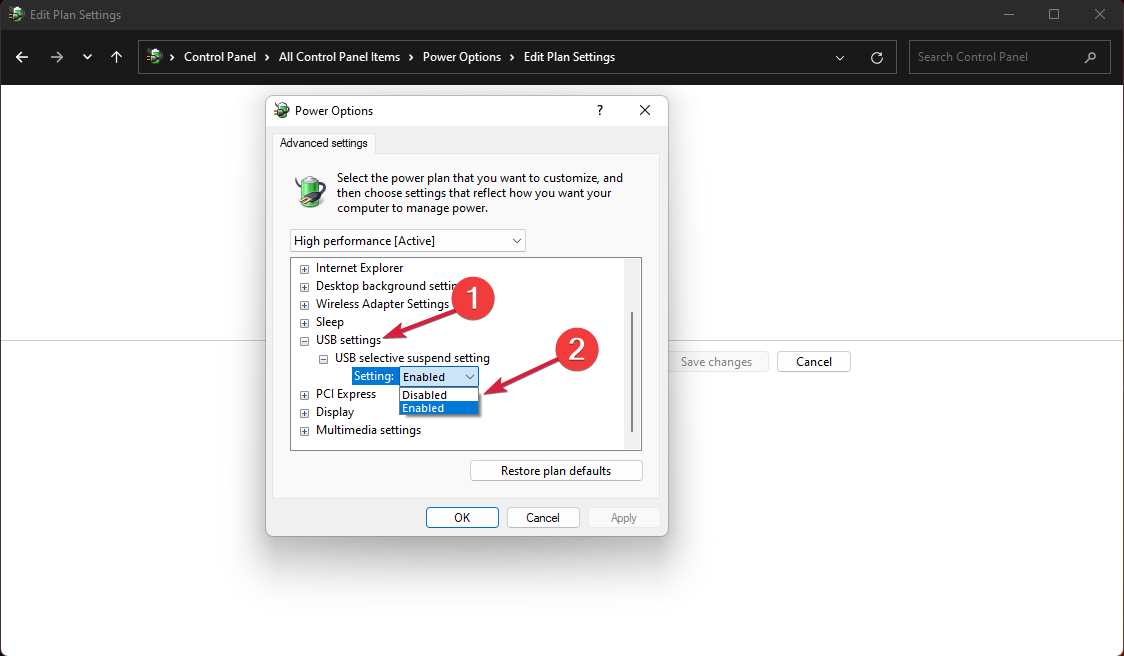
三.Uninstalling the USB driver.
1. Click the search icon on the taskbar, enter Device Manager, and click Applications in the results.

2.Expand the Universal Serial Bus Controller section, then see if any drivers have a yellow question mark symbol, right-click on it and select Uninstall Device.

3. Now, restart your PC and the system will automatically install the driver.
